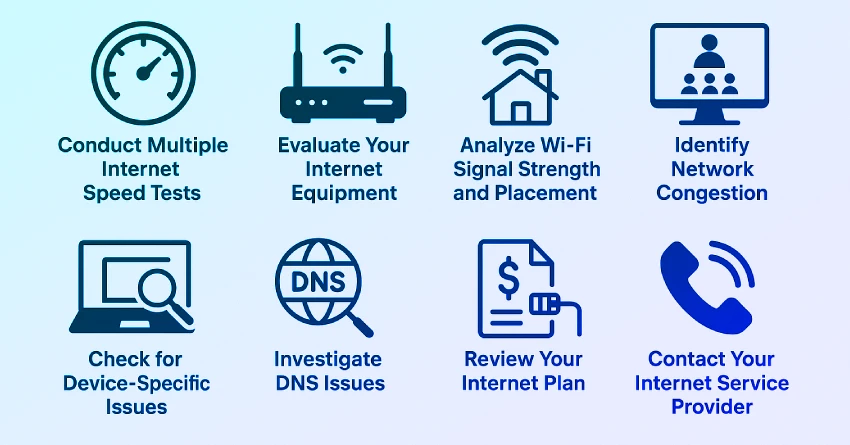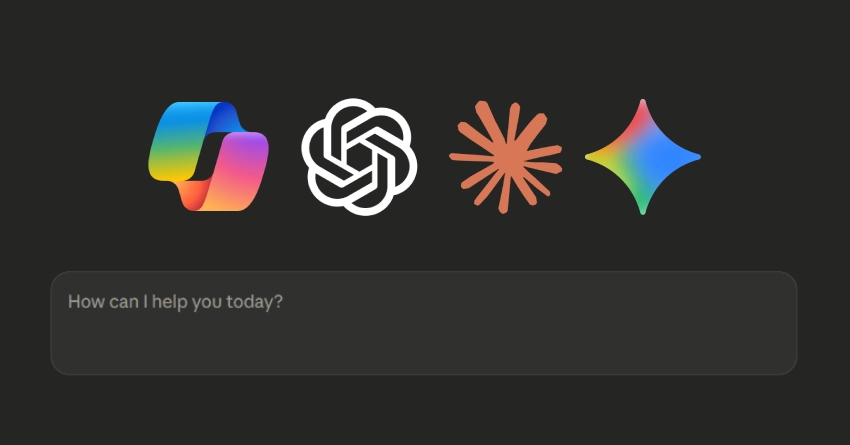Slow internet speeds can disrupt your daily tasks, making streaming movies, playing online games, or attending video calls difficult and frustrating. Diagnosing the root cause of slow internet requires a systematic approach. Here's a detailed guide to help you identify and resolve your internet speed problems efficiently.
Understanding Your Internet Speed
Before starting, it's crucial to understand how internet speed works. Your connection speed, measured in Mbps (megabits per second), typically includes download and upload speeds. Download speeds impact how quickly data from the internet reaches your device, affecting streaming, downloading files, and browsing. Upload speeds are important for sending files, video conferencing, and online gaming.
Step 1: Conduct Multiple Internet Speed Tests
To accurately gauge your internet speed, use reputable speed-testing websites like Speedtest.net, Fast.com, or Google's speed test tool. Run these tests at different times of the day to capture variations in your internet performance. Ensure you test both Wi-Fi and Ethernet connections to identify if your Wi-Fi is causing the slowdown.
Step 2: Evaluate Your Internet Equipment
Outdated routers, modems, or damaged cables can drastically reduce your internet speed. Inspect your equipment for visible damage and verify it's operating correctly. Regularly restarting your router and modem can resolve temporary network glitches. If your hardware is more than five years old, consider upgrading to newer, high-performance models, especially if your internet package offers speeds over 100 Mbps.
Step 3: Analyze Wi-Fi Signal Strength and Placement
Wi-Fi performance is sensitive to signal strength, interference, and obstacles such as walls, large appliances, or furniture. Test your internet speed at various locations within your home. If you notice significant speed drops when further away from your router, you might have a Wi-Fi signal issue.
To improve your Wi-Fi performance:
- Place your router centrally in your home, ideally elevated and unobstructed.
- Use Wi-Fi extenders or mesh networks to extend coverage.
- Minimize interference by keeping your router away from microwaves, cordless phones, and Bluetooth devices.
Step 4: Identify Network Congestion
During peak hours, network congestion might slow down internet speeds as many users are online simultaneously. Track your speed during off-peak and peak hours. Significant differences in speed during peak times may indicate network congestion. In this scenario, discuss potential solutions or upgrade options with your ISP (Internet Service Provider).
Step 5: Check for Device-Specific Issues
Sometimes, the slow internet is specific to a particular device rather than the entire network. Perform internet speed tests on multiple devices. If the slowdown is isolated to one device, the issue could be hardware-related, such as outdated network drivers, viruses, or background processes consuming excessive bandwidth.
To address device-specific issues:
- Update network drivers.
- Conduct regular malware and antivirus scans.
- Monitor and close unnecessary applications that use bandwidth.
Step 6: Investigate DNS Issues
DNS (Domain Name System) settings translate domain names into IP addresses, facilitating website access. Inefficient DNS services might delay website loading times significantly. Consider switching to reputable DNS services such as Google's DNS (8.8.8.8 and 8.8.4.4) or Cloudflare's DNS (1.1.1.1). These alternatives can often speed up your browsing experience.
Step 7: Review Your Internet Plan
Ensure your current internet plan matches your usage needs. If multiple devices simultaneously stream videos, play online games, or download large files, a basic internet plan might be insufficient. Check your subscription details and compare them with your actual usage patterns. Upgrading your internet package can significantly enhance your overall experience.
Step 8: Perform a Wired Connection Test
Connecting your computer directly to your modem using an Ethernet cable helps determine if Wi-Fi issues are the culprit. If internet speeds significantly improve when wired directly to your modem, your Wi-Fi configuration or router might be the issue.
Step 9: Contact Your Internet Service Provider
If none of these measures resolve the slow internet issue, it's likely a problem with your ISP. Document your speed test results, note specific times of day when slowdowns occur, and describe troubleshooting steps you've already taken. Providing this detailed information will help your ISP identify potential problems more efficiently.