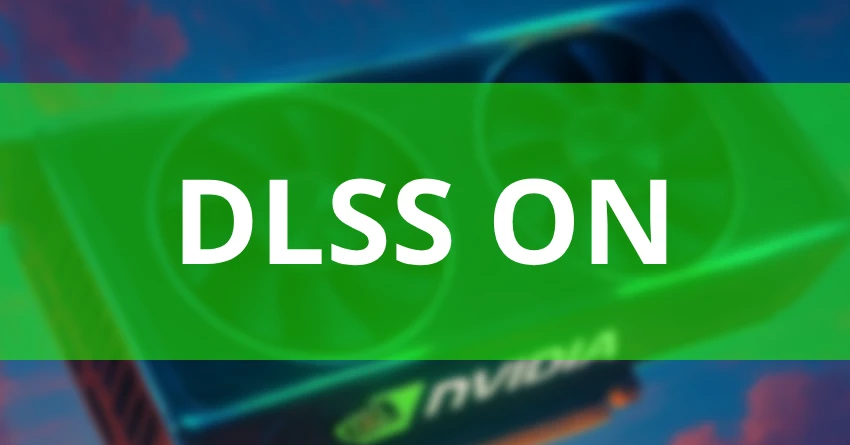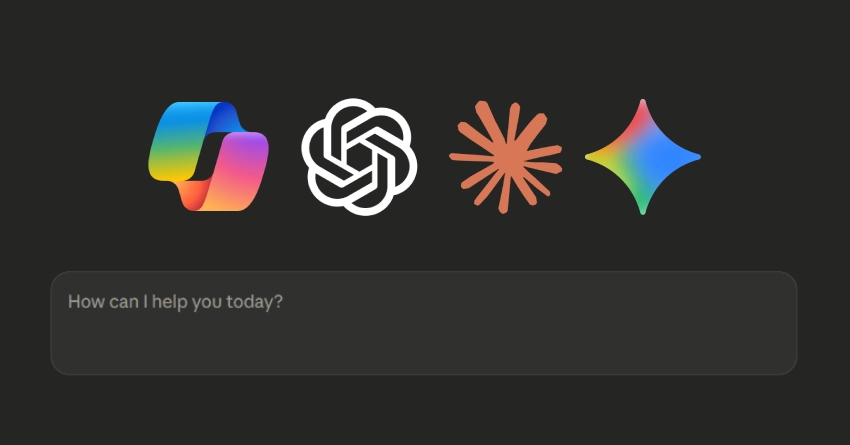The latest NVIDIA App update goes beyond quality‑of‑life tweaks—it reshapes how you configure games. A valid, global DLSS override lets you set your preferred upscaling behavior once and carry it across titles, while key display controls from the classic Control Panel are being folded into the modern app for a faster, cleaner setup.
Global DLSS override: one setting, consistent results
Previously, your DLSS experience depended on how each game exposed its options. With the global override, you can standardize it yourself:
- Pick any DLSS mode—Ultra Performance, Performance, Balanced, Quality, or DLAA—and apply it broadly.
- Force hidden features like DLAA or Ultra Performance (when supported by the game/integration).
- Use the newest AI models for DLSS Super Resolution, Frame Generation, Ray Reconstruction, and DLAA for improved image quality and memory behavior.
- Match your target—maximum clarity, maximum speed, or a smart balance.
- On‑screen clarity: the overlay can show which DLSS options are active when the global override is enabled.
The big win is consistency. Prefer the “Quality” look with the latest model? Make it your baseline and keep it across games.
Fine‑grained render scaling for DLSS
Presets are handy, but you also get a render‑scale slider for DLSS Super Resolution. Instead of jumping between fixed steps, tune anywhere from ~33% (Ultra Performance‑like) up to 100% (DLAA‑level clarity) to land exactly on your frame‑time and latency goals—great for hitting a specific refresh rate or smoothing CPU/GPU utilization without sacrificing the look you want.
Smarter model upgrades and overrides
- DLSS Frame Generation model updates for RTX 40/50 can trim VRAM use and improve pacing.
- Transformer‑based upgrades can subtly improve stability and detail in DLSS SR, Ray Reconstruction, and DLAA.
- Multi‑Frame Generation can be enabled on RTX 50 Series when a game already toggles Frame Generation, broadening where it applies.
In short, your DLSS gets sharper and leaner without waiting for per‑game patches.
Control features moving into the NVIDIA App
The direction is clear: unify everything in one place. This update brings more legacy controls into the app:
- Anisotropic Filtering, Anti‑Aliasing, Ambient Occlusion: classic toggles now available directly.
- NVIDIA Surround setup: configure multi‑monitor layouts within the app.
- Display Scaling: choose scaling method (including integer scaling) and whether the GPU or the display handles it.
- Display Color: adjust and calibrate color settings in the same interface.
Smooth Motion and other enhancements
Smooth Motion, a driver‑level AI motion interpolation, is available on RTX 50 and RTX 40 Series. It generates in‑between frames for silkier camera pans and steadier motion cadence, and can roughly double perceived frame rate. It works with DLSS Super Resolution, at native resolution, and even alongside other upscalers.
The app also expands one‑click Optimal Settings coverage for new releases, so fresh titles get smart defaults quickly.
How to enable the global DLSS override
- Update to the latest Game Ready driver and the newest NVIDIA App.
- Open NVIDIA App → Graphics.
- Choose Global settings or select a specific game under Program Settings.
- In Driver Settings, set your DLSS mode, enable model upgrades if wanted, and adjust the render‑scale slider.
- Apply, then launch your game.
If you’re sensitive to latency, pair Frame Generation with Reflex where available, and test in scenes with lots of motion and transparency (foliage, particles, neon) to validate stability.
Practical starting points
- Competitive shooters: Start with Performance at ~50–58% render scale, enable Reflex, and try Frame Generation only if input latency stays comfortable.
- Big single‑player games: Use Quality with Ray Reconstruction; if you’re just shy of your refresh target, first nudge render scale down before dropping to Balanced.
- Older or stylized games: DLAA can deliver razor‑sharp geometry without upscaling, especially at high native resolutions.
Why this update matters
The global override and render‑scale control turn DLSS from a per‑game roll of the dice into a predictable, tunable system. Consolidating display controls reduces setup friction, while model upgrades keep image quality evolving without waiting on game updates—useful for both tinkerers and anyone who wants great results with less effort.
- Global DLSS override keeps your preferred upscaling behavior consistent.
- Render‑scale slider dials in the exact clarity vs. performance you want.
- Model upgrades modernize older integrations.
- Unified display controls (Scaling, Color, AF, AA, AO, Surround) simplify setup.
- Smooth Motion on RTX 50/40 can significantly boost perceived fluidity.
For a deeper dive into motion interpolation and when it makes sense to use it, check out our guide — Lossless Scaling: Is it Worth It? — with practical tips on stable FPS caps and settings.