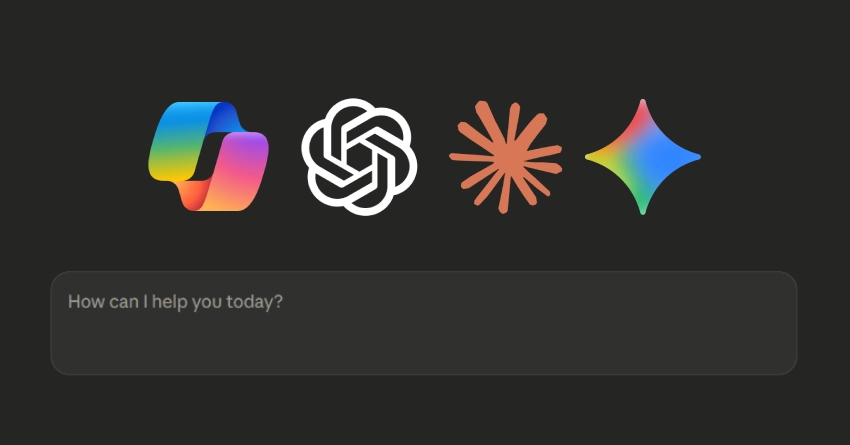Microsoft is now testing a new option that will allow users to add text directly onto screenshots. This means you’ll soon be able to capture, edit, and label your screenshots — all without leaving the app.
For years, the Snipping Tool has been a simple utility for taking screenshots and making quick edits. It was useful but limited. If you wanted to add labels or typed notes, you had to open your image in another program like Paint or Photoshop. Microsoft seems ready to change that by introducing an “Add Text” button that makes the process much faster and easier.
According to early testers, the new option lets you click anywhere on your captured image, place a text box, and start typing. You can then move or resize the text to fit your needs — perfect for adding short comments, arrows with labels, or explanations for tutorials and guides. It’s a small change, but one that can make a big difference in everyday use.
This update fits into Microsoft’s broader effort to improve its built-in tools and make them more useful for everyone. Over the past year, the Snipping Tool has received several updates, including:
- Text Actions (OCR): The ability to recognize text inside screenshots and copy it as editable text.
- Screen recording: A built-in video capture mode for quick screen recordings.
- Improved annotations: Better drawing tools, shapes, and highlighting features.
Adding typed text completes the picture. It turns the Snipping Tool into a lightweight, all-in-one editor for quick documentation, visual explanations, and social media posts. You’ll be able to highlight key details, type short notes, or create captions directly on your screenshots — without switching between apps.
Current status: The “Add Text” feature is still being tested and hasn’t been officially released. It’s expected to first appear for users in the Windows Insider Program before becoming available to everyone through a future Windows update or Microsoft Store version.
Microsoft hasn’t shared a release date yet, but based on how quickly new features have rolled out lately, users might not have to wait long. As always, you can check for updates in the Microsoft Store → Library → Get updates section to make sure you have the latest version of the Snipping Tool.