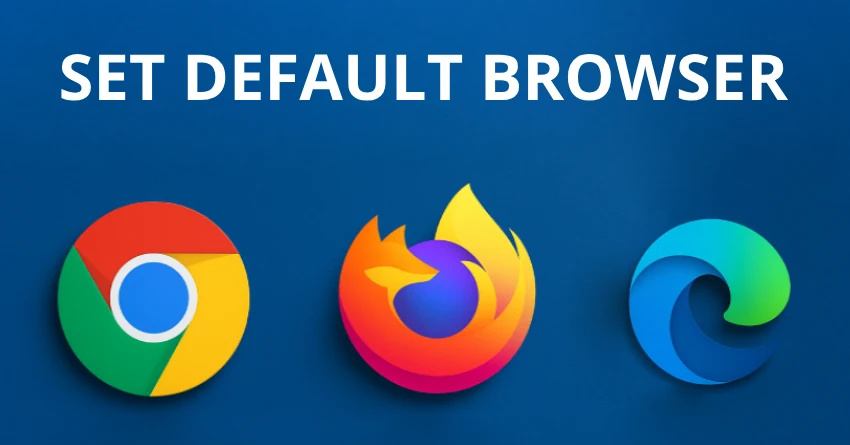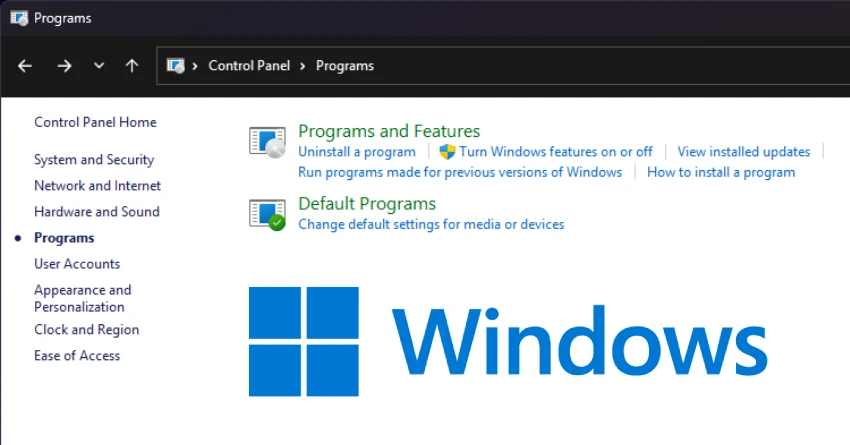People often select different browsers based on what best suits their needs. For example, I use Opera as my default browser on Windows because it suits my needs best. However, whether you prefer Chrome, Firefox, Edge, or any other browser, knowing how to set your favorite one as the default can make your daily workflow smoother and more enjoyable.
In this guide, I'll walk you through the process of setting your default browser on Windows, explain why it matters, and share some additional tips to help you get the most out of your browsing experience.
Why Setting a Default Browser Matters
Your default browser is the program that automatically launches when you open a web link from an email, document, or other application. If you haven't set your preferred browser as the default, you might find links opening in a browser you rarely use, which can be frustrating and disrupt your workflow. Setting your default browser ensures consistency, saves time, and lets you take advantage of the features and extensions you rely on most.
Setting Your Default Browser on Windows 10 and 11
1. Install Your Preferred Browser
Make sure you have your chosen browser installed on your computer. Download options like Chrome, Firefox, Opera, Edge, or Brave from their official pages. After downloading, launch the installer and go through the setup process.
2. Open Windows Settings
To access the Settings app, use the keyboard shortcut Windows key + I. Click on Apps in the sidebar. Select Default apps from the menu.
3. Change the Default Web Browser
Scroll down to the Web browser section. You'll see the current default browser (often Microsoft Edge). Click on the browser icon, and a list of installed browsers will appear. Select your preferred browser from the list.
4. Set File and Link Associations (Optional)
For more control, you can specify which browser opens certain file types and link types: In the Default apps section, scroll down to find and click on Choose defaults by file type or Choose defaults by link type. Look for file types such as .htm and .html, as well as nnprotocols like HTTP and HTTPS. Assign your preferred browser to each of these.
5. Test Your Settings
After making these changes, try clicking a web link in an email or document to make sure it opens in your chosen browser.
Importing Bookmarks, Passwords, and Settings
Switching browsers doesn't mean you have to lose your bookmarks, saved passwords, or browsing history. Most modern browsers offer tools to import data from your previous browser: In your new browser, look for an option like Import Bookmarks and Settings (usually found in the settings or bookmarks menu). Select your old browser from the list and choose what you want to import. Follow the prompts to complete the process. This makes transitioning to a new browser much easier and ensures you don't lose important information.
Syncing Across Devices
If you use multiple devices—such as a laptop, desktop, and smartphone—syncing your browser data can be a significant time-saver. Most browsers offer account-based syncing: Sign in to your browser account (Google for Chrome, Firefox Account for Firefox, Opera Account for Opera, etc.). Enable sync for bookmarks, passwords, history, and open tabs. Install the browser on your other devices and sign in to keep everything in sync. This way, your browsing experience is seamless, regardless of the device you're using.
Privacy and Security Tips
No matter which browser you choose, it's essential to review your privacy and security settings:
- Enable Do Not Track: This tells websites you prefer not to be tracked, though not all sites honor this request.
- Review Permissions: Check which sites have access to your location, camera, microphone, and notifications.
- Update regularly: This helps you get the newest security updates and features for your browser.
Customizing Your Browser Experience
Most browsers offer a range of customization options to help you work more efficiently:
- Extensions and Add-ons: Add functionality like password managers, or productivity tools.
- Themes: Change the look and feel of your browser to match your style.
- Startup Pages: Set your favorite websites to open automatically when you launch your browser.
- Keyboard Shortcuts: Learn shortcuts for common actions to save time.