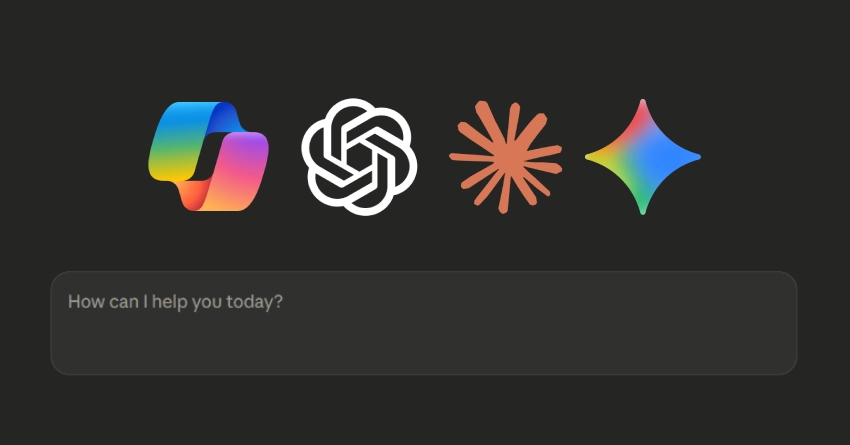Have you ever plugged a USB device into your computer and found yourself staring blankly at your screen, waiting for something to happen? You're not alone. It's a surprisingly common issue that can be frustrating, especially if you're in a hurry. Fortunately, solving this problem often doesn't require extensive technical know-how or expensive repairs. Here's a comprehensive guide to help you troubleshoot when your computer isn't recognizing USB devices.
Start with the Basics
First things first: double-check your connections. It might sound too simple to mention, but you'd be surprised how often the issue is as basic as a loose USB plug. Make sure your USB device is properly and fully inserted into the USB port. If you're using an extension or a hub, try connecting your device directly to your computer instead. USB hubs can sometimes introduce problems of their own.
You should also try switching USB ports. Over time, ports can wear out or become damaged, making them unable to establish a reliable connection. Testing another port quickly reveals whether the issue lies with a specific port or with the device itself.
A Quick Restart Could Help
If checking connections doesn't resolve the problem, the next step is a quick reboot. Restarting your computer might seem like an overly simple suggestion, but it genuinely fixes a surprising number of temporary issues. Just like us, computers can become overwhelmed and may need a brief reset to clear temporary glitches or conflicts. A fresh start often helps your system properly recognize connected USB devices again.
Keep Your Drivers Updated
If your USB device still isn't working after restarting your computer, the problem could be outdated or missing drivers. Drivers are essential pieces of software that help your computer communicate clearly and efficiently with connected devices. When they become outdated or corrupted, they can prevent your USB devices from being recognized or functioning correctly.
Updating your drivers can be relatively straightforward. Visit your computer manufacturer's website and look for the support or downloads section specific to your computer model. Alternatively, your operating system's device manager usually provides an automated way to check and update drivers. Taking a few minutes to ensure your drivers are up-to-date can save you significant hassle later on.
Check Your Power Settings
A lesser-known but common cause of USB connection problems is related to your computer's power management settings. Specifically, the USB Selective Suspend setting is designed to conserve power by temporarily disabling idle USB ports. While beneficial for battery life and energy consumption, this feature occasionally interferes with device recognition.
To resolve this, simply navigate to your computer's power management settings. You can typically find this by searching for power options in your system settings. Once there, disable the USB Selective Suspend feature. This minor adjustment could instantly resolve your USB recognition issues.
Test Your USB Device Elsewhere
Sometimes, the problem isn't with your computer at all, but with the USB device itself. Before you assume the worst about your computer, it's wise to test your USB device on another machine. If the device is recognized elsewhere, you know the issue lies specifically with your computer. If it doesn't work on another machine, it could indicate that your USB device is faulty or damaged, which means it might be time to replace or repair it.
Inspect for Physical Damage
Physical damage is another frequent cause behind USB recognition problems. USB ports can accumulate dust, debris, or even become damaged from repeated use or accidental impact. Inspect the ports visually and gently clean any dust or debris using compressed air or a soft brush.
If you notice bent or broken pins inside your USB port, this could be preventing proper connection. While minor debris is easy enough to manage yourself, physical damage often requires professional intervention. Attempting repairs yourself could potentially cause further damage.
Consider Malware or Software Conflicts
In rare cases, USB recognition issues can stem from software conflicts or malware. If you've recently installed new software, or if your USB device started acting up shortly after downloading new applications, these could be causing the issue. Running a thorough malware scan or temporarily disabling recently installed software can help pinpoint whether a software conflict or malware is to blame.
Final Thoughts
USB device recognition problems can indeed be irritating, especially if they arise when you need your device urgently. However, with a systematic approach, these issues are generally straightforward to diagnose and fix. By methodically checking connections, updating drivers, adjusting settings, and inspecting hardware, you'll likely find your solution without needing expensive professional assistance.
Patience is key, as is a step-by-step approach to problem-solving. Follow these guidelines, and you'll quickly have your USB devices working smoothly again, ready to support your productivity rather than hinder it.