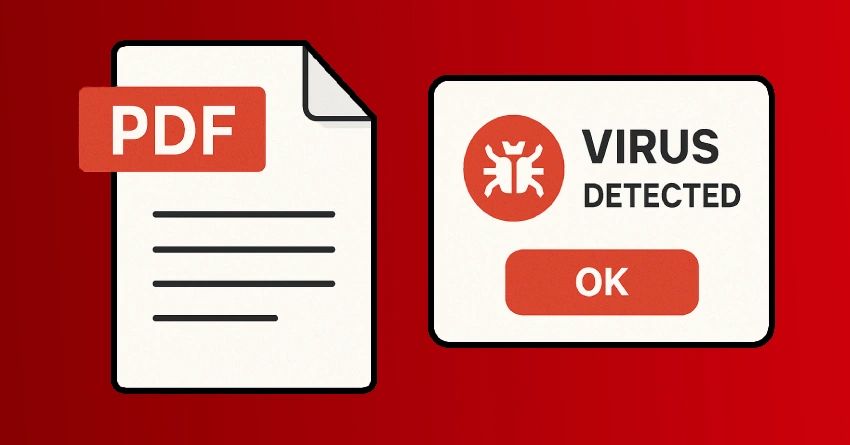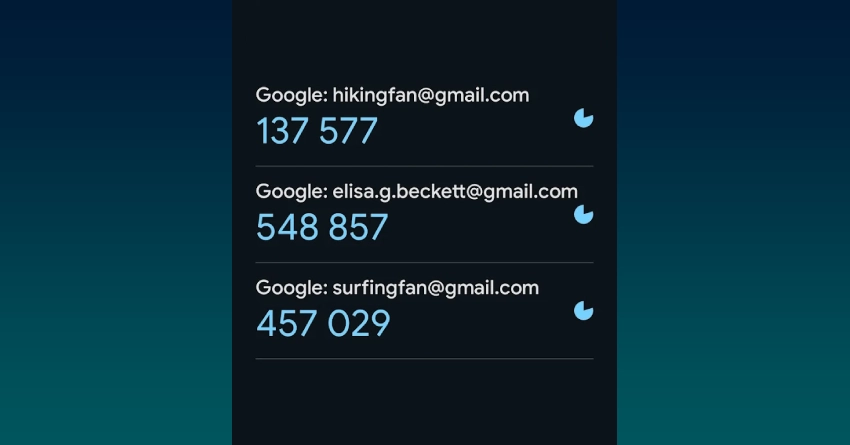Downloading files from the internet is something we do often in our daily lives. We often download software, e-books, and creative assets because it's convenient. While this convenience is beneficial, there is a risk of downloading a file that may contain malware or a virus.
As someone who recently faced this exact situation, I want to share my experience and offer practical advice on how to check if a file is truly infected or if it's just a false alarm.
A Suspicious PDF in a DaVinci Resolve Bundle
A few weeks ago, I purchased a bundle of assets for DaVinci Resolve, a popular video editing software. The bundle included various files, including presets, templates, and a PDF guide. After downloading and extracting the files, I was surprised when Windows Defender flagged the PDF file as potentially dangerous.
The warning was clear: the file might contain a virus or malicious code.
At that moment, I felt a mix of concern and frustration. I had paid for this bundle from what seemed like a reputable source, and yet here I was, facing a potential security threat. Was the file infected, or was this just a false positive? I decided to investigate further before taking any drastic action.
Step 1: Isolate the File
The first thing to remember when your antivirus flags a file is not to panic. False positives—where a legitimate file is mistakenly identified as malicious—are more common than you might think.
I immediately moved the suspicious PDF to a separate folder and ensured that I did not open it. This is important: never open a file that your antivirus has flagged, even if you suspect it's a false alarm. Isolating the file reduces the risk of any potential harm.
Step 2: Update Your Antivirus and Rescan
Before jumping to conclusions, make sure your antivirus software is up to date. Sometimes, outdated virus definitions can cause false positives. I updated Windows Defender and ran a full system scan, as well as a targeted scan on the PDF file. The result was the same—the file was still flagged.
Step 3: Use a Second Opinion
When in doubt, it's always a good idea to get a second opinion. One of the best tools for this is VirusTotal, a free online service that scans files using dozens of different antivirus engines.
Here's how you can use VirusTotal:
- Go to the VirusTotal website.
- Click on "Choose file" and upload the suspicious file.
- Wait for the scan to complete. VirusTotal will show you the results from multiple antivirus engines.
I uploaded the PDF file to VirusTotal and waited anxiously for the results. To my relief, none of the major antivirus engines detected any malware or suspicious activity in the file. Only Windows Defender had flagged it, while all others gave it a clean bill of health.
Step 4: Research the File and Its Source
Even if VirusTotal gives you the all-clear, it's wise to do a bit of research. Check the source of the file—was it a reputable website or vendor? In my case, the DaVinci Resolve bundle came from a well-known marketplace with positive reviews. I also searched online to see if others had reported similar issues with the same file or bundle. It turned out that a few other users had experienced the same false positive with Windows Defender.
Step 5: Make an Informed Decision
With all this information, I felt confident that the PDF file was safe. The combination of a clean VirusTotal scan, a reputable source, and similar reports from other users pointed to a false positive. I restored the file from quarantine and was able to use it without any issues.
Why Do False Positives Happen?
False positives can occur for several reasons:
- Heuristic Analysis: Antivirus programs frequently employ heuristic analysis to identify new or unknown threats. This can sometimes lead to legitimate files being flagged if they exhibit behavior similar to malware.
- Compressed or Encrypted Files: Files that are compressed or encrypted can sometimes trigger warnings, as antivirus software may not be able to analyze their contents comprehensively.
- Uncommon File Types or New Software: Files that are not widely used or are newly released may not be recognized by antivirus databases, leading to cautionary flags.
Final Tips for Staying Safe
While my experience turned out to be a false alarm, it's always better to be cautious. Here are some final tips for checking if a downloaded file is infected:
- Always keep your antivirus software up to date.
- Use multiple tools for scanning suspicious files.
- Only download files from reputable sources.
- Be wary of opening files that are flagged, even if you think they're safe.
- When in doubt, seek advice from online communities or tech forums for guidance.