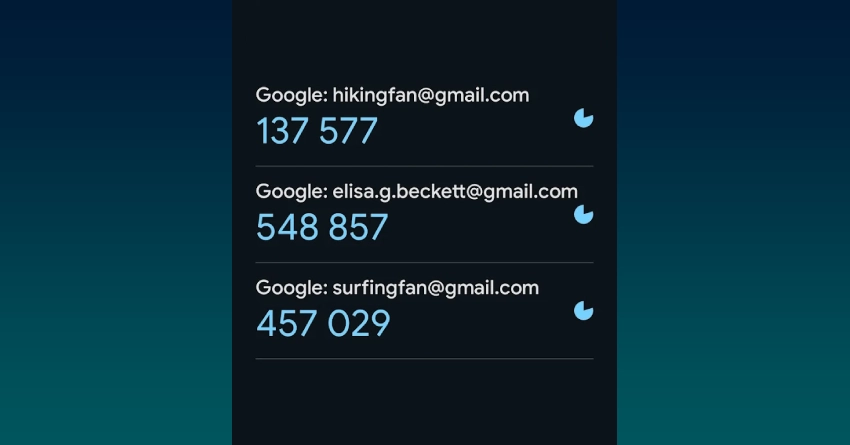In my experience, many people don’t think about computer security until something bad happens. I believe it’s really important to protect your device from the very start, as soon as you turn it on.
Given the constant advancement of cyber attacks, it’s essential to secure your device right from the moment the system begins to load. Secure Boot is a key technology designed to protect your system from the moment it starts up.
What Is Secure Boot?
Secure Boot is a security feature built into the UEFI, which has replaced the older BIOS firmware in most modern computers. Developed by the PC industry, Secure Boot ensures that your device only loads software that is trusted by the Original Equipment Manufacturer (OEM).
When Secure Boot is active, the firmware checks the digital signatures of all boot-related software—including UEFI drivers, EFI applications, and the operating system itself. If the signatures are recognized and trusted, the system boots normally. If not, Secure Boot blocks the untrusted software, helping to prevent rootkits and other forms of low-level malware from taking hold.
Want to take your system security even further? Learn how to check if a downloaded file is infected.
How Does Secure Boot Operate?
To grasp Secure Boot, it helps to understand the computer’s startup sequence. When you turn on your PC, the UEFI firmware initializes hardware and loads the bootloader, which then starts the operating system. In the past, this process was vulnerable to attacks, as malicious code could insert itself before the OS security features were active.
Secure Boot addresses this risk by requiring all boot software to be signed with a trusted certificate. Here’s a simplified overview:
- Trusted Certificates: The UEFI firmware maintains a list of trusted certificates and keys, usually provided by the OEM and sometimes by Microsoft or other authorities.
- Signature Checking: During startup, the firmware compares the digital signatures of all boot-related software to its database of approved certificates.
- Enforcement: If a component isn’t signed or the signature doesn’t match, Secure Boot stops it from running.
- Boot Continues: If all checks pass, the system boots as usual.
This process ensures that only approved software can run during the critical early stages of startup, making it much harder for attackers to compromise your system.
Why Is Secure Boot Important?
Secure Boot is a strong defense against threats like bootkits and rootkits—malware that operates beneath the operating system and is notoriously hard to detect or remove. By blocking unauthorized code at boot time, Secure Boot helps keep your system safe from these advanced threats.
Additionally, Secure Boot is increasingly required for compliance with security standards, especially in business environments. For example, Microsoft mandates Secure Boot for Windows 11, and many organizations need it to meet industry regulations.
When Should You Enable Secure Boot?
For most users, Secure Boot should remain enabled. Here are some scenarios where it’s essential:
- Everyday Use: If you use your computer for daily tasks like browsing, email, or document editing, Secure Boot adds extra security to help prevent malicious software from undermining your system at its core.
- Business and Enterprise: Organizations managing many computers benefit from Secure Boot, as it helps ensure all devices start securely and are protected from low-level attacks. It’s often required for compliance with standards like NIST, HIPAA, and PCI-DSS.
- Windows 11 Devices: Secure Boot is a requirement for Windows 11. If you’re upgrading to or installing Windows 11, you’ll need to have Secure Boot enabled to meet Microsoft’s security requirements.
- Servers and Critical Systems: Servers and other essential infrastructure are frequent targets for attackers. Enabling Secure Boot on these systems helps prevent unauthorized code from running at startup, reducing the risk of persistent malware.
When Might You Need to Turn Off Secure Boot?
While Secure Boot is beneficial in most cases, there are situations where you might need to disable it:
- Installing Certain Operating Systems: Some Linux distributions or older versions of Windows may not support Secure Boot out of the box. In these cases, you may need to turn it off to install or boot these systems.
- Custom Hardware or Drivers: If you’re developing or using custom hardware or drivers that aren’t signed with a trusted certificate, Secure Boot may block them. Developers and advanced users may need to temporarily disable Secure Boot for testing purposes.
- Dual-Boot Setups: Setting up a dual-boot system with multiple operating systems can sometimes cause compatibility issues with Secure Boot, especially with non-Windows OSes.
If you do need to disable Secure Boot, remember that you’re lowering your system’s security. Only do so if you have an apparent reason and understand the risks.
How to Enable or Disable Secure Boot
You can turn Secure Boot on or off through your computer’s UEFI firmware settings. The exact steps vary by manufacturer, but generally involve:
- Restarting your computer and entering the UEFI/BIOS setup (by pressing a key like F2, F10, DEL, or ESC during startup).
- Navigating to the “Security” or “Boot” tab.
- Locating the Secure Boot option and setting it to “Enabled” or “Disabled.”
- Saving your changes and exiting the setup.
Always refer to your device’s manual for specific instructions.
Secure Boot serves as an essential layer of defense against threats that target your computer at a fundamental level. For most users, it should be enabled by default, providing peace of mind that your system is protected from the moment it starts.
While there are cases where disabling Secure Boot is necessary, these are generally limited to advanced users and special situations. By understanding Secure Boot and its role, you can make informed decisions about your system’s security.